8 Must-Know Canva Tips and Tricks
This blog is my love letter to Canva.
At Chair 8, our social team uses, loves, and swears by Canva, an online graphic design platform that has redefined our processes. Not only is it easy to use, but it has allowed us to collaborate on projects far bigger and far better executed than ever before! Even though I used to swear by programs like Adobe Photoshop, InDesign, etc., I have all but deserted them for Canva.
And I know, I know… I can hear it now. “Canva isn’t a real graphic design tool, it’s cheating.”
To that, I would say, “You are 100% wrong.” And I was too!
I spent a long time scoffing at Canva in favor of “real” design (Apologies to Grace Kornegay for my previous judgments!) But, the truth is, I have pushed my creative limits farther while using Canva than I ever had while using an Adobe tool.
I wear so many hats as an Account Manager at Chair 8. I am my clients’ social media strategist, copywriter, data analyst, client relations contact, and graphic designer all in one. So, if saving me some time lets me create more value for my clients then that’s a win for Canva!
Here are my eight tips for making the most out of Canva:
If you know Canva for anything, it’s probably Design Templates. The platform has millions of professionally designed templates for every size, season, and style. However, my biggest tip is to not get too zeroed in on any one key term while looking for a template. Everything is customizable! Some of my best templates have been found while searching obscure terms like vintage, green, or stylized rather than something hyper-specific like “St. Patrick’s Day Instagram Stories.”
Templates are a great starting point, but you will need to tailor them to your specific brand! The Brand Kit function allows you to create a kit for your brand, including colors, fonts, logos, iconology, and more. Simply select the brand you want to work with and you’ll have easy access to everything you need to make your graphic branded, consistent, and snazzy! Our team especially loves this feature because it allows us to add limitless brands, making it easy to switch between clients with four different social team members working together at once!
As a certified over-stresser, everything I do is on a time-crunch. So, Keyboard Shortcuts are my holy grail. Not only do they save me time, but they also make me feel really important (just kidding, maybe!) These are the necessities:
Duplicate elements: ctrl + “D” key
Group Elements: ctrl + “G” key
Send element forward: ctrl + “]”
Send element backward: ctrl + “[“
Add a rectangle to your document: Click the “R” key
Transform text to Uppercase: Shift + ctrl + “K” key
Nothing makes me want to rip my hair out more than removing a photo background on Photoshop. Are there 12+ options to do it? Yes, but that is the problem! Canva’s Background Eraser tool is a one-click solution that identifies the subject of a photo and seamlessly eliminates everything else to create a transparent PNG. I’ve had a lot of success with the tool, but just in case the image doesn’t turn out exactly as you expected, you can use the edit tool to manually erase and restore portions of the image.
The Lock Elements tool allows you to lock any design element in place, so you can’t accidentally move it around while you’re designing other aspects of the graphic. If your design process is similar to mine — move things around until they vibe — then this is for you!
If you work on a team, Adding Comments on Canva will redefine your internal processes. Not only can you share a link to a design directly within the platform, but once your team is in the design they can leave and respond to comments on specific design elements. No more exporting and sending screenshots! Just the other day, I was able to comment directly on a specific piece of text and ask that it be resized. #GameChanger
If the name starts with “magic” on Canva you know it’s going to be good. And, that’s the case with the Magic Resize Tool! Essentially, this function allows you to refit graphics in bulk to fit multiple pre-set sizes, like Instagram Stories, square graphics, event cover images, and more. No more searching aspect ratios!
Canva also makes it extremely easy to Export Transparent Images. This can be VERY helpful when creative website overlays, stickers, and even logos! For it to work, you’ll just need to remove any background from your design or set the current background color to white then be sure to click the “transparent background” box when downloading.
And, it doesn’t end there. The limit truly does not exist on this platform!
In fact, I have made so much use out of Canva that it has saved my life outside of work too! As a 2023 bride, I’ve used the design and printing (oh yeah, did I mention you can get professional quality printing through Canva and in the mail to you in days?!) to make my invites, thank you cards, and even my table numbers. After Netflix, and YoutubeTV, I’d say Canva Pro is my top subscription service must-have!
So if you’re like me and want to spend more time creating amazing work, and less time gatekeeping Adobe, check out Canva. You won’t regret it!